Tag: Python
-
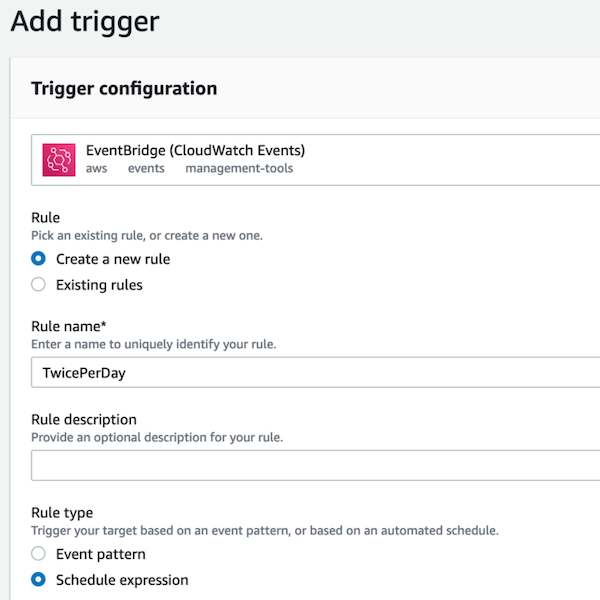
A π-estimating Twitter bot: Part III
—
by
In the final part of this three-part series, I’ll give technical step-by-step instructions for how to wire up our Twitter bot, @BotfonsNeedles, to Docker and deploy it on the free tier of AWS Lambda, so that it can run until the end of time. I’ll also include some tips that I wish I knew when…
-
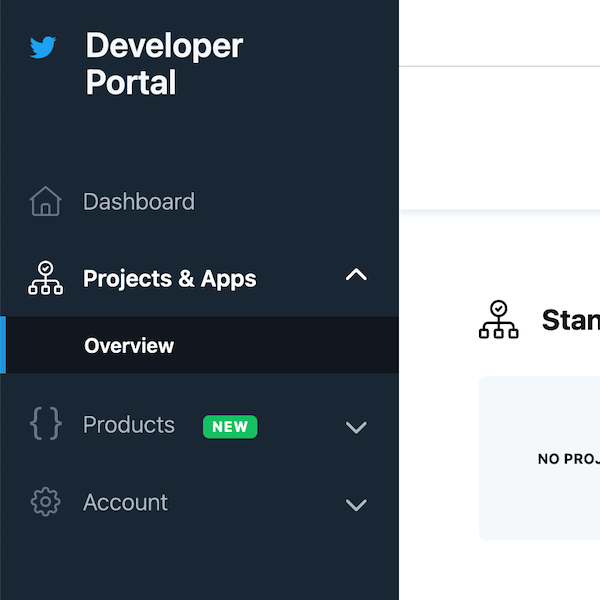
A π-estimating Twitter bot: Part II
—
by
This is the second part of a three part series about making the Twitter bot @BotfonsNeedles. Click here for Part I. In this part, I’ll explain how to use the Twitter API to post the images to Twitter via the Python library Tweepy, and keep track of all of the Tweets to get an increasingly…
-
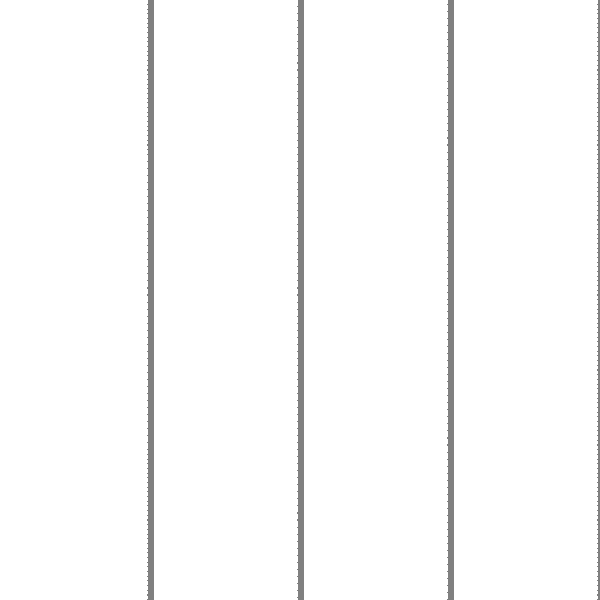
A π-estimating Twitter bot: Part I
—
by
This is the first part of a three part series about making the Twitter bot @BotfonsNeedles. In this part, I will write a Python 3 program that uses a Monte Carlo method to approximate \(\pi\) with Buffon’s needle problem, and produces an image with the Python library Pillow In the second part, I’ll explain how…
-
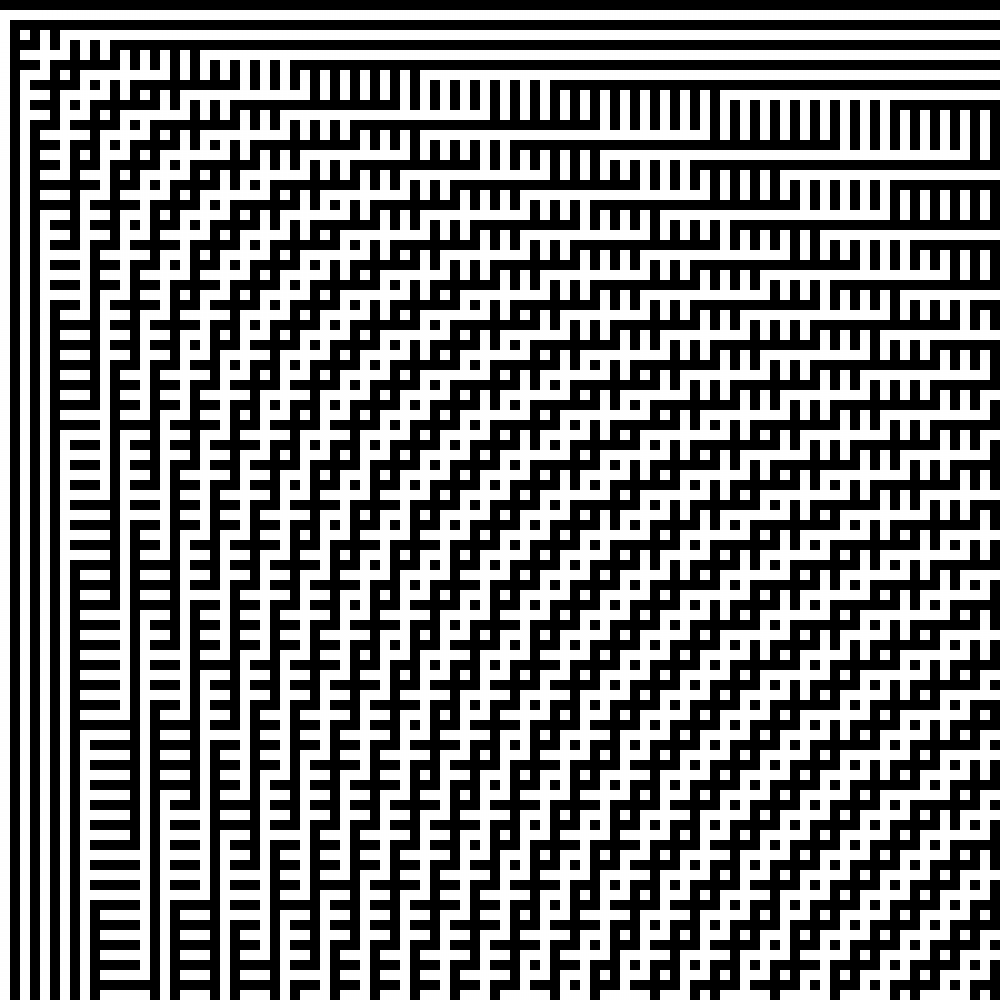
Parity Bitmaps from the OEIS
—
by
My friend Alec Jones and I wrote a Python script that takes a two-dimensional sequence in the On-Line Encyclopedia of Integer Sequences and uses it to create a one-bit-per-pixel (1BPP) “parity bitmaps“. The program is simple: it colors a given pixel is black or white depending on whether the corresponding value is even or odd.…